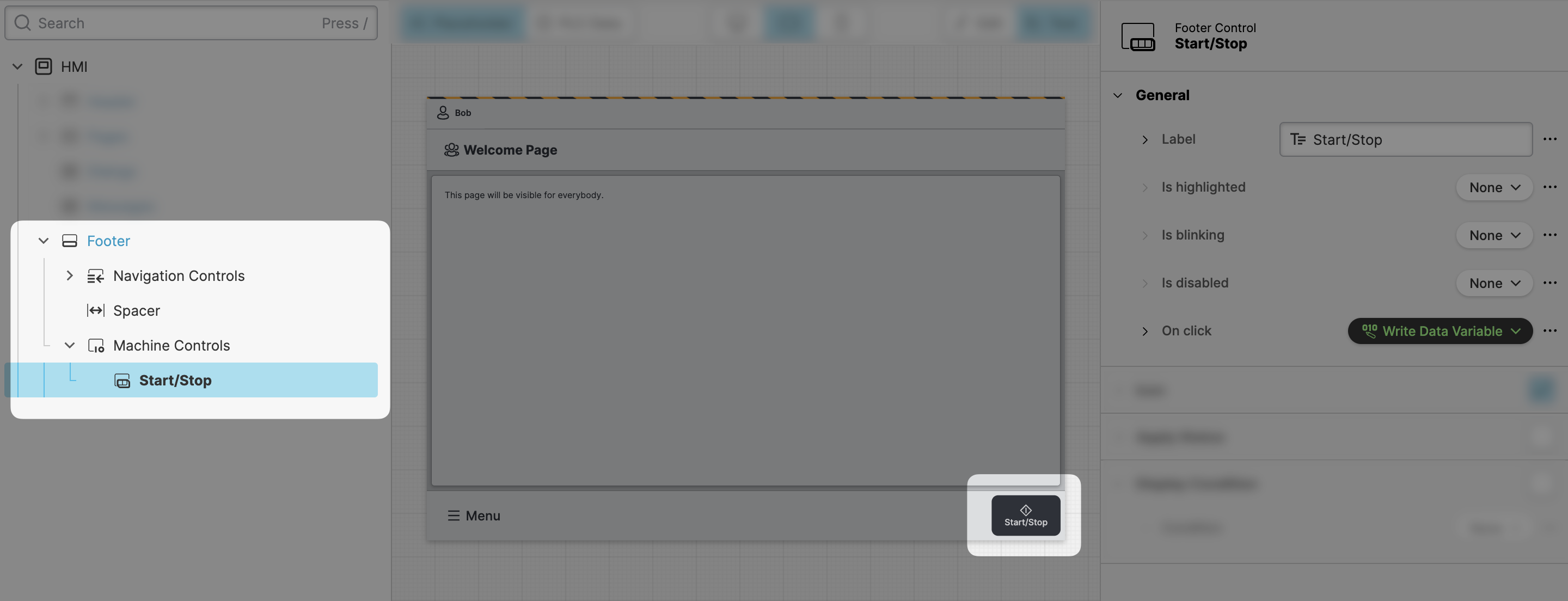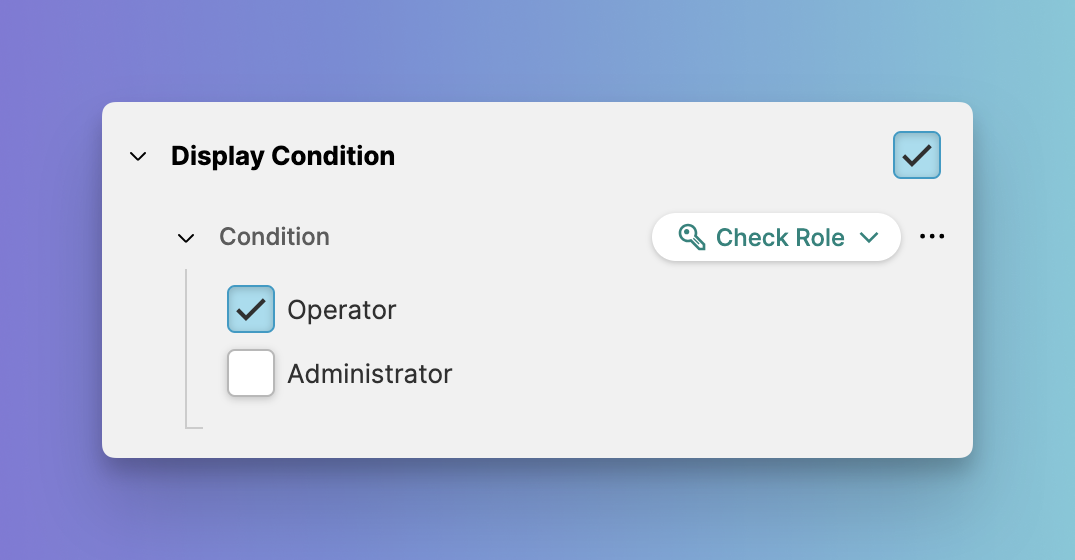Restrict Access to Elements
In the previous step, you learned how to Restrict Access to Pages. Now, we will take a more granular approach and restrict access to specific page elements.
- Add machine controls to your HMI
Open the Content View and add Machine Controls to
Footer slot of your HMI:
- Limit access
Often important actions like these are restricted to experiences users.
So let's use the Display Condition of
the Machine Controls element to make show it when users with Administrator
roles are signed into the HMI.
Activate the option and choose Check Role (Dynamic Property)
as the type of the Condition property.
- Test the restrictions
Seems like we're ready to give our HMI another test drive. Switch to the
Test mode and sign in as Operator and Administrator and see how
the element reacts:
Mission accomplished!
- Now as a final lesson we'll have a quick look at how you can empower your customers to manage their users from withing the HMI…