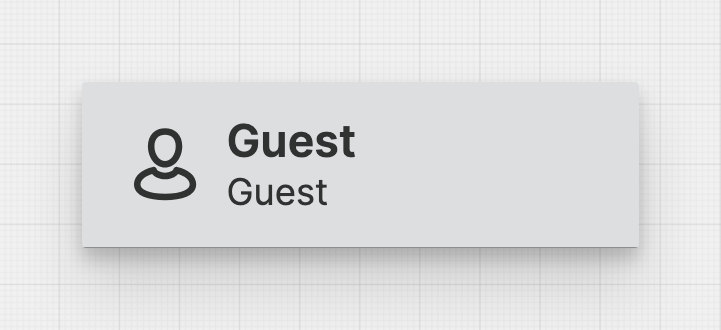Header Cell
About
Header Cells make up the header of your HMI. They can display various types of information, including machine status, user data, alarms, and the current time.
Properties
General
Display
Choose whether to display only text, only an icon, or both within the Header Cell.
Select the title of the Header Cell. This text will be more prominent and should contain the most important information.
Select the subtitle of the Header Cell. This text will be less prominent and should contain less important information.
On click
This is triggered once the user has clicked or touched and then released the pointer over the Header Cell.
Apply Status
From Value with Ranges
If the displayed value includes a status, you can use the "Apply Status From Value with Ranges" option to visually indicate the value’s status as either "Good", "Warning", "Critical" or "Accent".
Manually
Determine manually which status should be displayed by the element.
Sizing
Width
Select the width of the Header Cell or choose wether you want the Header Cell to shrink according to it’s content.
Responsive Behavior
Keep visible as long as possible
This option is mostly important for smaller displays where the element may need to shrink. Check this option for the most important children. They will then be kept withing the visible viewport as long as possible.
Display Condition
Determines whether an element or page should be visible or hidden to the current user. The condition can be set to different List of Dynamic Property Types – as long as the the type returns
true or false you’re good to go.