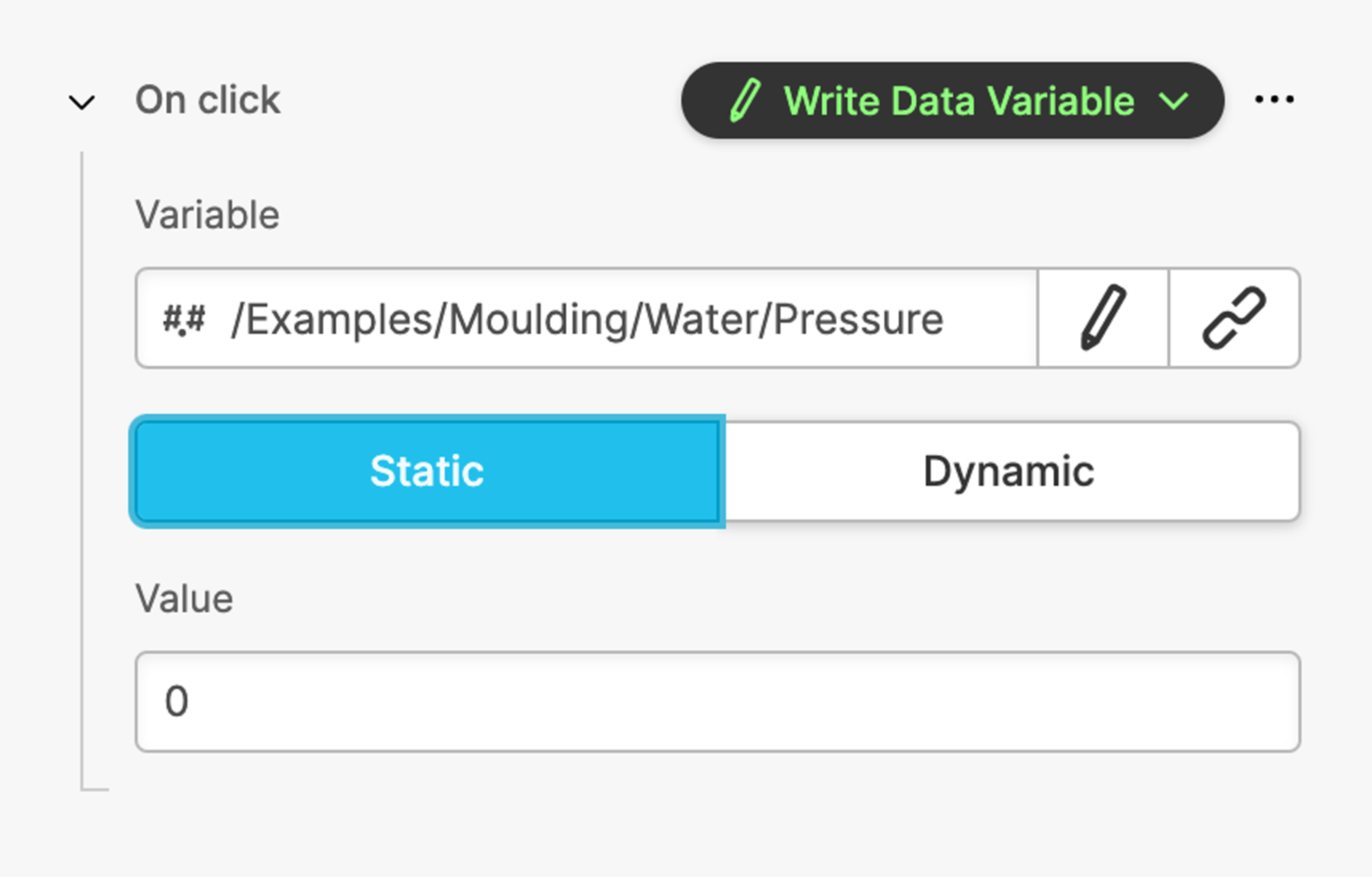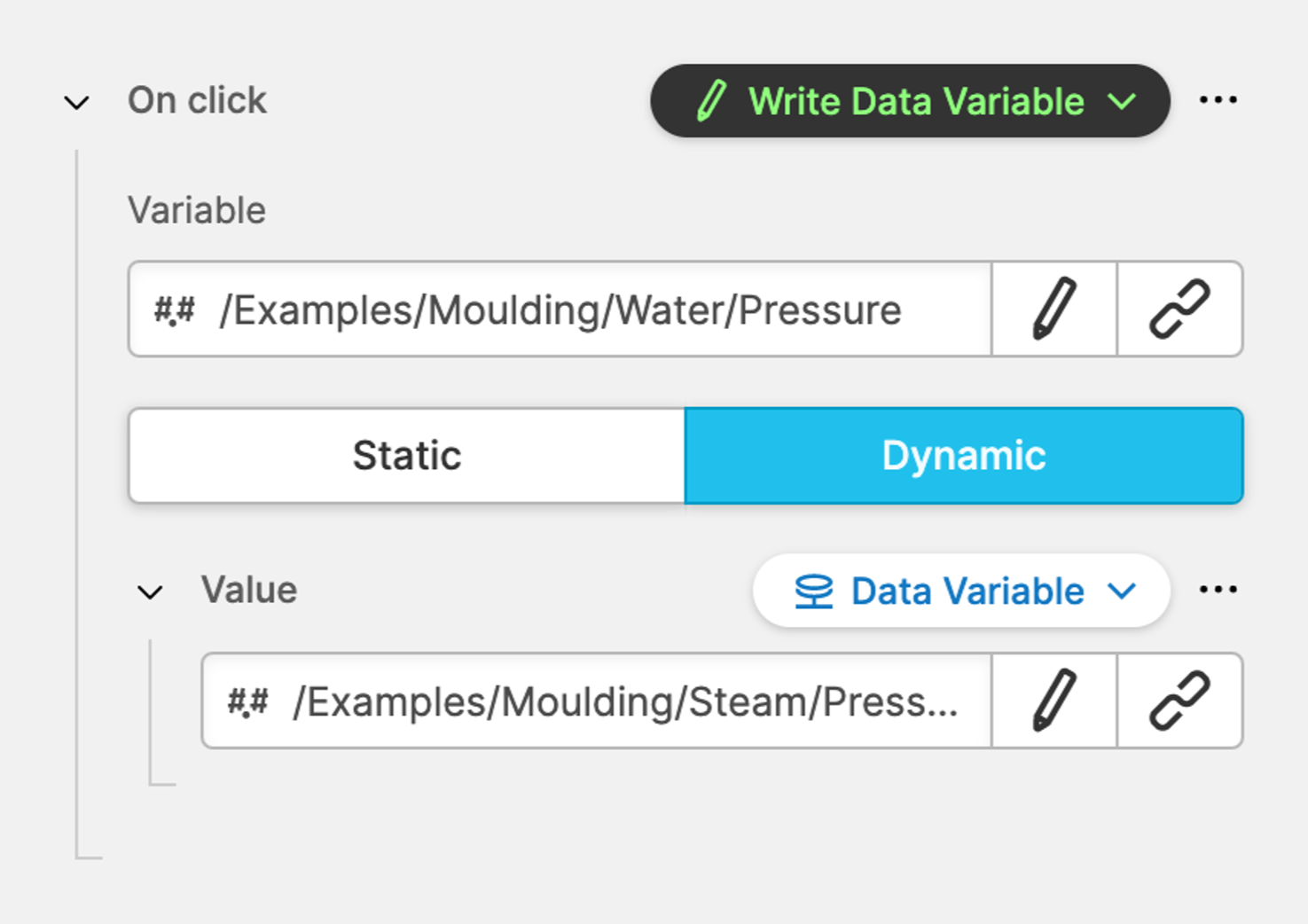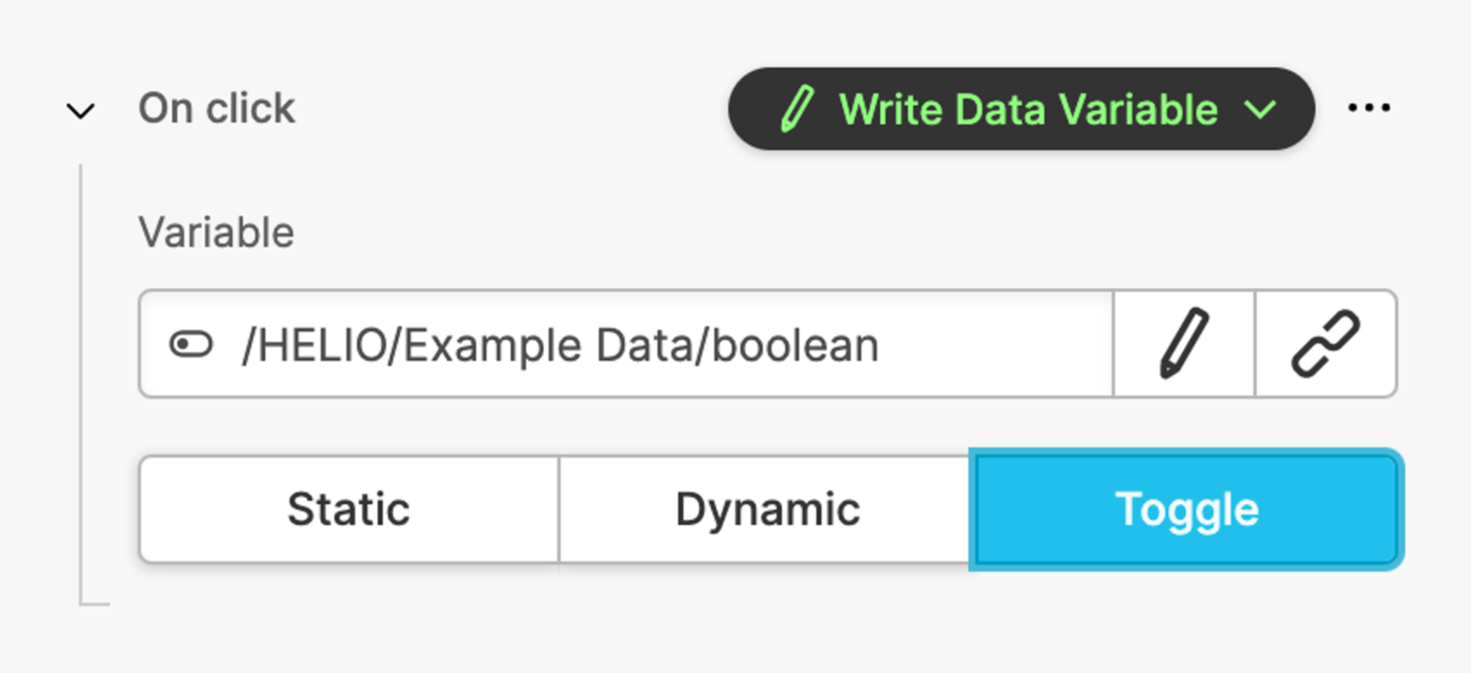Write Data Variable Action
About
Lets you manipulate the value of a data variable.
Depending on which type of Data Variable you have chosen, you’ll
get different options to manipulate this variable.
Example
If you would like to write to a variable of Float the action settings will look like this
Writing a Static Values
You can choose the type of value that you would like to write to the variable.
Writing static values means that you input a specific value e.g. the number 0 that will never change during the runtime of your HMI.
Writing Dynamic Values
Writing dynamic values means that you use the current value of another variable. This means the value that gets written can change during the runtime of your HMI.
In this example the Water/Pressure variable will be set to the
current value of the Steam/Pressure variable.
Toggle Boolean Variable
When using variables of type Boolean, you may want to toggle the current
value instead of setting it to a fixed value such as true or false. In
this case, you can use the third Toggle option to negate the current value.
PLC and Placeholder – Which One Gets Written To?
While working with the HMI Preview Panel you are able to choose between the Data Modes of the HMI Preview Panel.
- When PLC Mode is active and the variable is linked to a PLC Connection, you will actually write to your PLC.
- When Placeholder Mode is active, you will only be able to manipulate placeholders and not change any state on your PLC.