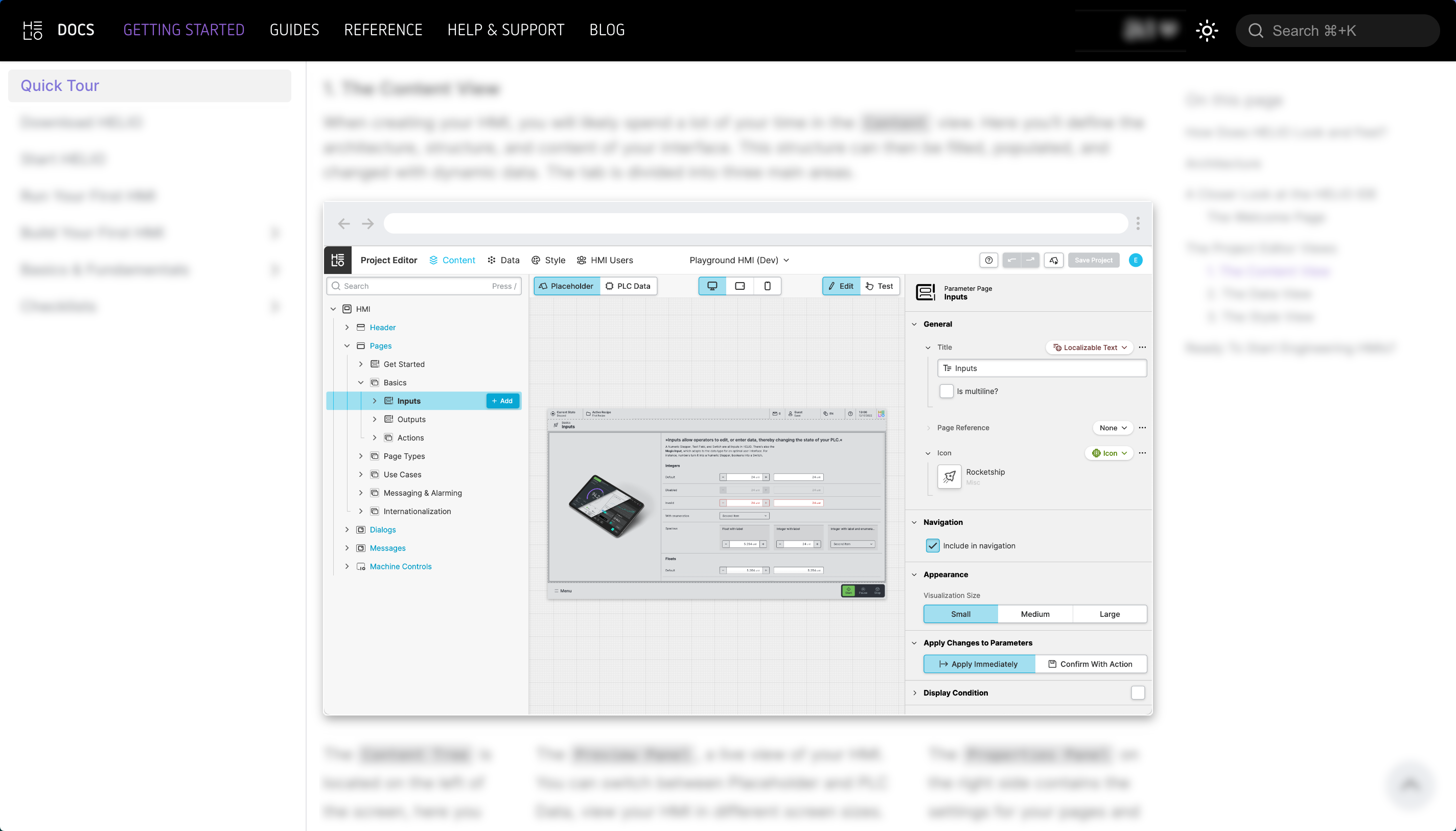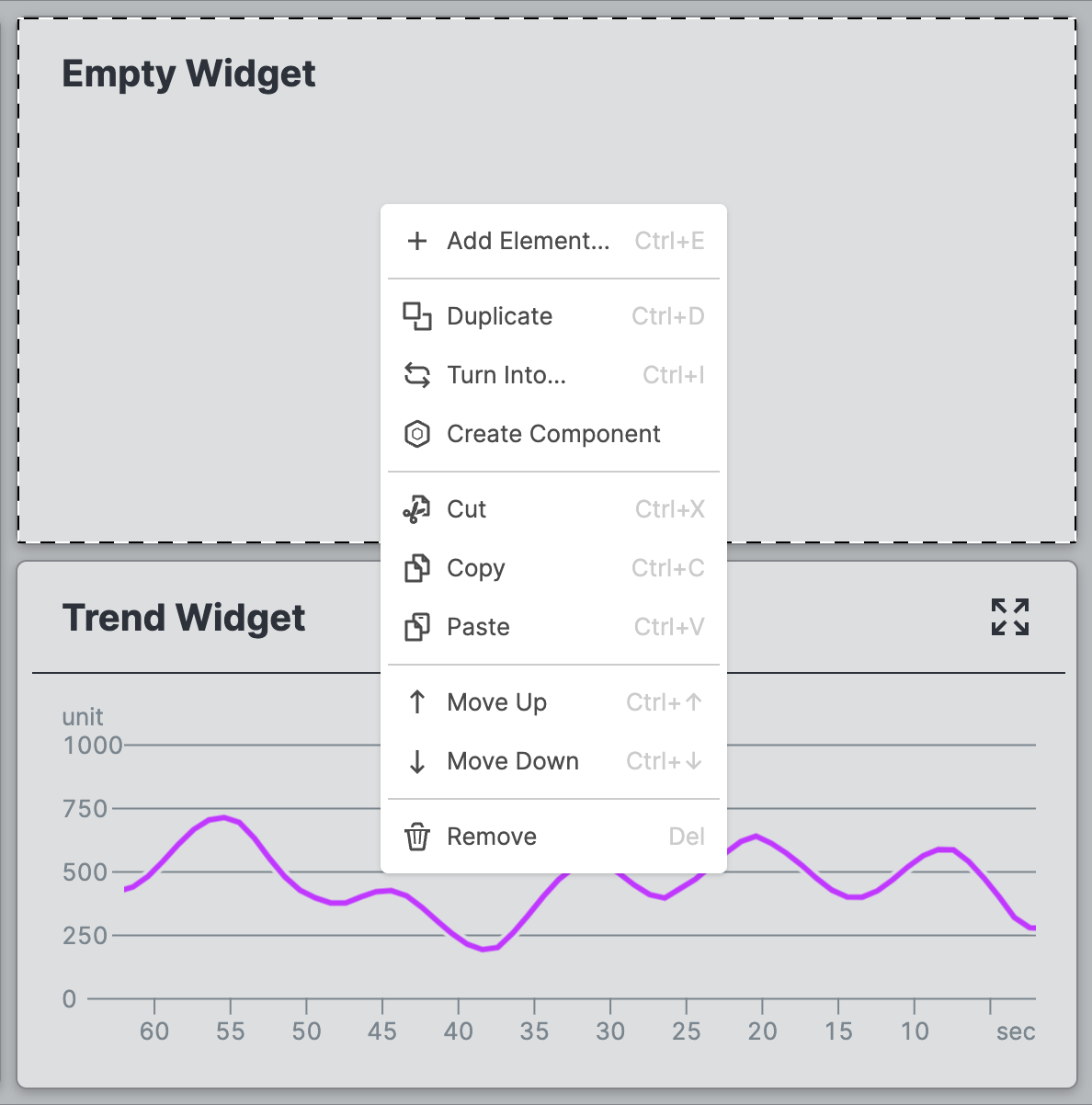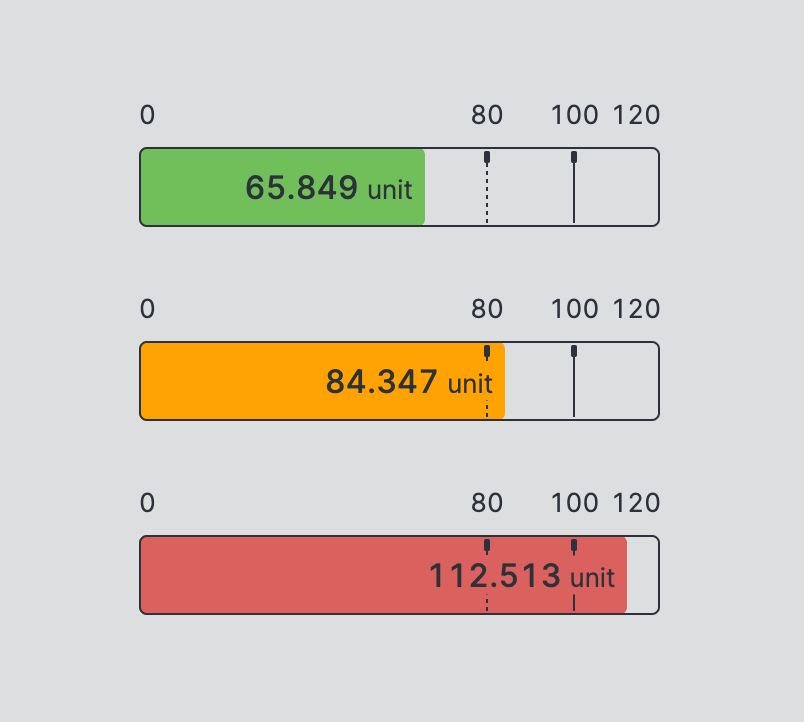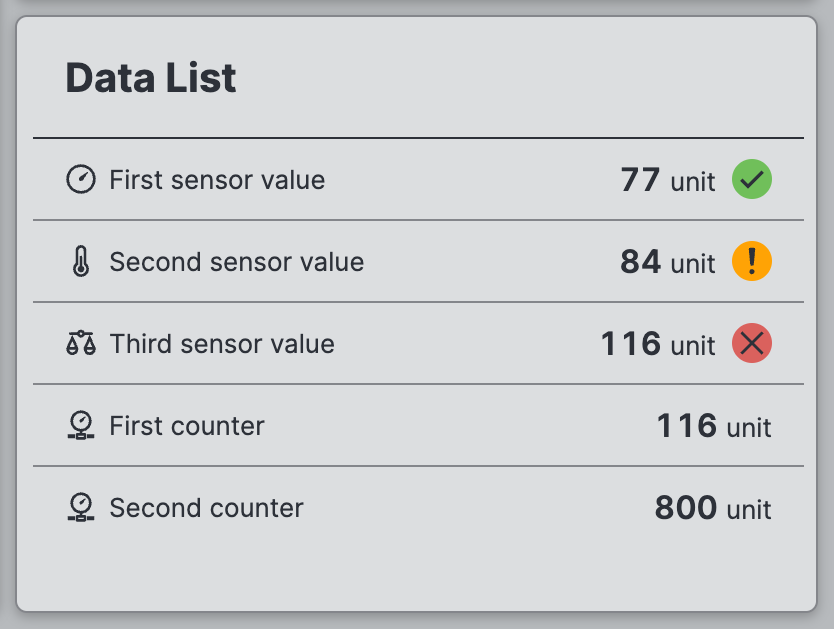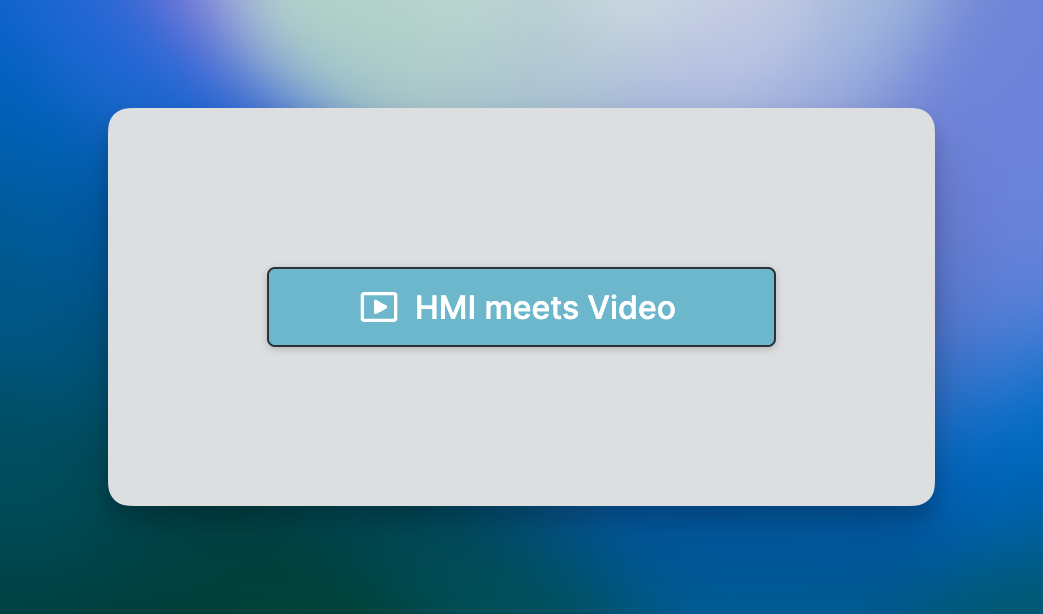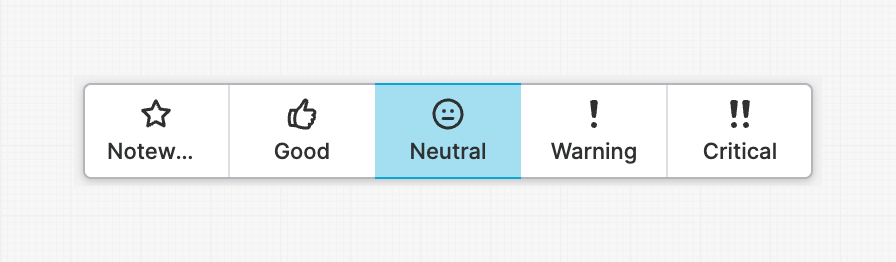We are thrilled to announce that HELIO 24.1, the first release of 2024, is now officially available to everyone 🎉.
Since launching our first public version in 2023, we've come a long way. Not only have we continued to follow our roadmap, we've also listened closely to feedback from both existing and new customers. This latest release is the result of persistent, continuous improvements combined with new ideas and concepts.
New Version Scheme
YY.VERSION.PATCH? that's the way we roll…
The new version's first notable detail is its name: 24.1, a departure from the previous release, 13.0. What's the reason behind this?
We aim for simplicity in every aspect of our product, including version names. However, our previous versioning scheme had some drawbacks. An incrementing version number lacks context, making it hard to remember and distinguish. Look at popular browsers, for instance. A lot of them have a version names like 123.0.6312.29. Can you understand what this version signifies? It's quite challenging, isn't it?
To address this, HELIO releases will now use a versioning system based on the year and an incrementing version number, like 24.1, 24.2, etc. This approach provides immediate context: the release year and how much older the current version is. We're pleased with this change and believe you will appreciate it, too!
Starting this year we are also introducing a new release cadence. As we continue to expand the capabilities of HELIO, we want to ensure that you can benefit from new features and improvements frequently. Therefore, we are moving to a quarterly release cycle. This means you can expect a new version of HELIO every 3 months, packed with new features and improvements.
Download
Eager to try out the latest version of HELIO? Just head on over to our Downloads page. You'll find a version that works with your operating system there:
Highlights
But enough of the inside talk, let's dive right into the highlights of this release…
- HELIO Docs – A Platform for the Future
- Take Control of Your
Footer– Fully Configurable and Ready for Action - More Direct Editing – Our Preview Just Got a Context Menu
- Meet the
Value BarElement – Help Operators to Better Classify Values - Navigation Got More Powerful
- Provide Compact Overviews for Lists of Values with the New
Data List - Bring Help Dialogs to Life with the New
VideoElement - The Parameter Page Has Found a Few New Sidekicks
- Status Settings Got a Makeover
HELIO Docs – A Platform for the Future
Developing software is not simply about adding the most features. We believe that it is equally important to provide the right resources to help you get the most out of our product. That's why we are proud to announce the launch of our new documentation platform. We take great care to ensure that HELIO is as user-friendly as possible and this also extends to our documentation.
The new HELIO docs provide a simpler navigation, better design and make it easy to find the information you need. Try it out and let us know what you think!
Take Control of Your Footer – Fully Configurable and Ready for Action
Want to add more buttons to the footer? Or maybe you want to open the main navigation from the header? With the new footer configuration you can do all that and a lot more. The footer can now be fully configured with elements like navigation or machine controls. It can even be removed entirely to free up space for pages. The possibilities are endless!
More Direct Editing – Our Preview Just Got a Context Menu
Our preview area has learned a new trick. You can now right-click on any element to open a context menu allowing you to quickly edit or delete the element. You can even add new elements directly from the context menu. This makes it easier to work with the preview and speeds up your workflow.
Meet the Value Bar Element – Help Operators to Better Classify Values
Get ready to meet the new Value Bar element. This element is perfect for
showing values in a more visual way. It allows you to display a PLC value as
well as its range and current state in one element. This makes it easy for
operators to quickly classify values and understand their meaning.
Navigation Got More Powerful
We have added a couple of new actions to HELIO so that you have more options to design your HMI. You can now use a set of freshly-baked actions to Show the Main Navigation, Navigate Home or go forward and back in the navigation history.
Provide Compact Overviews for Lists of Values with the New Data List
Sometimes you need to see a lot of values at a glance. The new Data List
is a perfect fit for this. It allows you to show multiple KPIs or sensor
values in a compact list complete with the ability to add custom icons and
display states. This makes it easy to create really useful overviews for
operators.
Bring Help Dialogs to Life with the New Video Element
Modern HMIs are more than just buttons and text. They should provide meaningful information to the operators to help them solve their tasks. With the new Video element, you can now add videos to pages. This makes it easier to explain complex processes or provide additional information to the operator.
Learn more…The Parameter Page Has Found a Few New Sidekicks
Parameter Pages form the backbone of any HMI. Showing images to help operators understand the context of parameters has already been a great way to make the HMI more user-friendly. With HELIO 24.1 we are taking this a lot further by allowing you to show Videos, Gauges, Data Lists, Trends or even entire Flow Maps.
Learn more…Status Settings Got a Makeover
Last but not least: we've standardized the status settings. They used to work differently in many elements. For a quick introduction to the topic, we've put together a small guide. Enjoy:
Communicating Status Guide…Get Started With HELIO
- Get to know HELIO by taking the HELIO Quick Tour
- Download HELIO
- Start HELIO
- Build your first HMI
Changelog
New Elements
- Added Video element as Dashboard Widgets and Parameter Page Visualization.
- Better Bars
- Added Value Bar
- Show Ranges
- Show Set Point
- Updated Progress Bar design and IDE properties.
- Added Value Bar
- Added Data List as replacement for Data Table featuring various improvements.
- Added
Dropdown Header Cell
New Actions
- Added “Write the Active List Element to a Data Directory”
- Added "Show Main Navigation"
- Added "Export List Items as CSV File"
- Added "Import List Items from CSV File"
- Added "Navigate back/forward" in history
- Added "Navigate back to the home page"
New Features
HMI > Footeris now fully configurable- Footer can be fully configured with elements and spacers
- Menu Button can be removed entirely
- If footer is emptied completely, it will free up the space for pages.
- Add context menu to preview
- New Dynamic Properties
Check Clientto distinguish between local and remote access
- Parameter Page
- Added more elements as option for visualization slot
- Add Flow Map
- DataList
- Embedded Webview
- Gauge
- Radial Bars
- Pie Chart
- Trend
- Added more elements as option for visualization slot
- Collection Page
- Enabled Page Groups as Collection Page Detail
- Add default sort functionality
- Optimizations for smaller screens
- On mobile devices the footer is now smaller to give the content more space.
- Allow the use of dynamic paths in Same Host targets of Navigate to URL action, Embedded Webview and Webview Page classes
- Add capability to obscure string inputs when set to subtype password.
- Project Export: Add dialog to select which connections to export
- Add Collapse/Expand all to content tree
- Added toast for Copy and Cut interactions in Content Tree.
- Added Footer to Parameter Group element.
- Added shortcuts to switch between Project Editor views
- Allow setting directory for license files in config
- Allow header cells to be checked
- Data View
- Introduce drag resizing of explorers
- Components
- Allow components to reference their own API in other properties
Changes
- Removed acknowledge button on message dialogs & message details if no
On acknowledgefunction has been specified - Streamlined
Apply Statussettings across all elements - Renamed MQTT Connection and added info message to Add Connection dialog
- Messaging
- Added mapping setting for
WasAcknowledgedproperty
- Added mapping setting for
Bugfixes
- Refactored login and logout flow of IDE in order to be more resilient
- Sign In process is now handled inside a dialog
- Fixed Dropdown-Bug where elements with value 0 could not be selected
- Changed overlay sizes
- Prevent pasting instances to invalid locations
- Added support for custom B&R string data types
- Fixed issues where IDE would become blank when editing on remote runtimes
- Fixed Copy & Paste of
Open Page as Overlay&Navigate to Pageactions Choose Variabledialog: renamed to "Data" when not using the items blueprint data- Condition expressions now correctly support write operations
- Improve toast display on small sizes and large number of toasts
- Improved performance when modifying
HMI Content Tree - Fixed list export so no cached data is used
- Fixed disabled border tokens of Button element
- Fixed token lookup of CSS variables
- Fixed text overflow behavior in InstanceTree
- Fixed page title icon gap showing even if no icon was set
- Fixed display of active message overlay
- Fixed wrong variable count after converting a data directory to list
- Prevent IDE from crashing on unknown Elements
- Changeed list import from CSV-file to ignore empty lines
- Fixed selection of enum entries with empty string value in Magic Input
- Fixed Magic Input not focusing when clicking on unit or icon
- Fix display of blueprint variable values in message popups
- Fix unwanted line break in Parameter titles
- Improved error messaging for project import
- Fixed keyboard shortcut for the "Add Element" dialog
- Fixed
ESCclosing wrong dialog. - Fixed Page Overlays not showing Close-button.
- Fixed display of username in user-details.
- Fixed closing of dialogs not working from second time
- Enabled renaming of Editor Tree items while in Test mode
- Fixed OK-button in
Alertbeing disabled without Confirm Action - Fixed order of message dialogs
- Removed scroll shadows to improve scroll performance on smaller devices
- Improved performance of
Timezone Input - Fixed On Screen Keyboard hovering over dialogs and overlays
- Added missing translations for
Jog Control - Fixed resizing behaviour of the
Style Viewon smaller devices
Icons
Added
-
CheckClient
-
MiscScreens
-
MusicNote
-
Recycle
-
AwayLeft
-
Save
-
BarCode
-
NoWifi
-
Offline
-
QRCode
-
WebDisconnected
-
ShowToast
-
IndustrialRobotClaw
-
IndustrialRobotHook
-
IndustrialRobotPoint
-
SpeechBubbleEllipsis
-
SpeechBubble
-
SpeechBubbles
-
ThumbsDown
-
ThumbsUp
-
Power
-
Antenna
-
Approval
-
Backup
-
Bag
-
BarAgitatedFull
-
BarAgitatedHalf
-
BarAgitatedLow
-
BarDefaultFull
-
BarDefaultHalf
-
BarDefaultLow
-
BarEmpty
-
BarLiquidFull
-
BarLiquidHalf
-
BarLiquidLow
-
BarSolidFull
-
BarSolidHalf
-
BarSolidLow
-
BatteryEmpty
-
BatteryError
-
BatteryWarning
-
BookClosed
-
BookOpen
-
BookPages
-
Bookmark
-
BrakeLock
-
BrakeUnlock
-
BrakeWarning
-
Bucket
-
Calculation
-
Calculator
-
Calibration
-
Can
-
Canister
-
CartonBlank
-
CircleAgitatedFull
-
CircleAgitatedHalf
-
CircleAgitatedLow
-
CircleDefaultFull
-
CircleDefaultHalf
-
CircleDefaultLow
-
CircleEmpty
-
CircleLiquidFull
-
CircleLiquidHalf
-
CircleLiquidLow
-
CircleSolidFull
-
CircleSolidHalf
-
CircleSolidLow
-
CleanDisplay
-
CleanPanelPC
-
CleaningSpray
-
Clipboard
-
Container
-
ConveyorBackward
-
ConveyorForwardBackward
-
ConveyorForward
-
Energy
-
FileMissing
-
FolderMissing
-
Forklift
-
Gallon
-
GlasBottle
-
InfeedConveyorBackward
-
Infinity
-
InterpolationEagerStep
-
InterpolationEasyEase
-
InterpolationExponential
-
InterpolationInverseExponential
-
InterpolationLazyStep
-
InterpolationLinear
-
Jar
-
Jug
-
Keyboard
-
Malfunction
-
ManualButton
-
ManualInput
-
Merge
-
MeshStillage
-
MeshStillageWithRollers
-
Moon
-
Night
-
OutfeedConveyorBackward
-
PDFDocument
-
PDFFile
-
Packet
-
PortableBox
-
Probe
-
PushButtonHorizontal
-
PushButtonVertical
-
RIFD
-
Runner
-
Sack
-
Scanning
-
Sensor
-
Separate
-
ServiceStaff
-
ShringWrapBox
-
SmileyDizzy
-
SmileyHappy
-
SmileyNeutral
-
SmileySad
-
Smiley
-
Sparkling
-
Suction
-
Sun
-
SwitchConveyorLeft
-
SwitchConveyorRight
-
Target
-
TimeIntervalBackward
-
TimeIntervalForward
-
TinCan
-
Tray
-
USBDrive
-
USBFromDrive
-
USBToDrive
-
Vacuumcleaner
-
Waiting
-
WashingTrough
-
WifiFull
-
WifiHalf
-
WifiLow
-
WindWrapBox
-
WoodenBox
-
_3DPrinterFDM
-
_3DPrinterSLA
-
_3DPrinterSLS
-
Blister
-
BubbleWrap
-
FoodTray
-
HardDiskEmpty
-
HardDiskFull
-
HardDiskHalf
-
HardDiskLow
-
HardDisk
-
MachineScrew
-
Nail
-
WoodScrew
-
AwayCenterHorizontal
-
AwayCenterVertical
-
TowardsCenterHorizontal
-
TowardsCenterVertical
-
BigBag
-
CellularEmpty
-
CellularFull
-
CellularHalf
-
CellularHigh
-
CellularLow
-
Detector
-
DisposablePlasticBag
-
Fabric
-
Filament
-
Flower
-
Foam
-
Granulate
-
IdentityCard
-
Lissajous
-
Magnet
-
PasteCompound
-
Pipette
-
Powder
-
Radiancy
-
Radioactivity
-
Reel
-
Report
-
Resting
-
Shutter
-
SpeechBubbleInfo
-
SqueezeTube
-
Tire