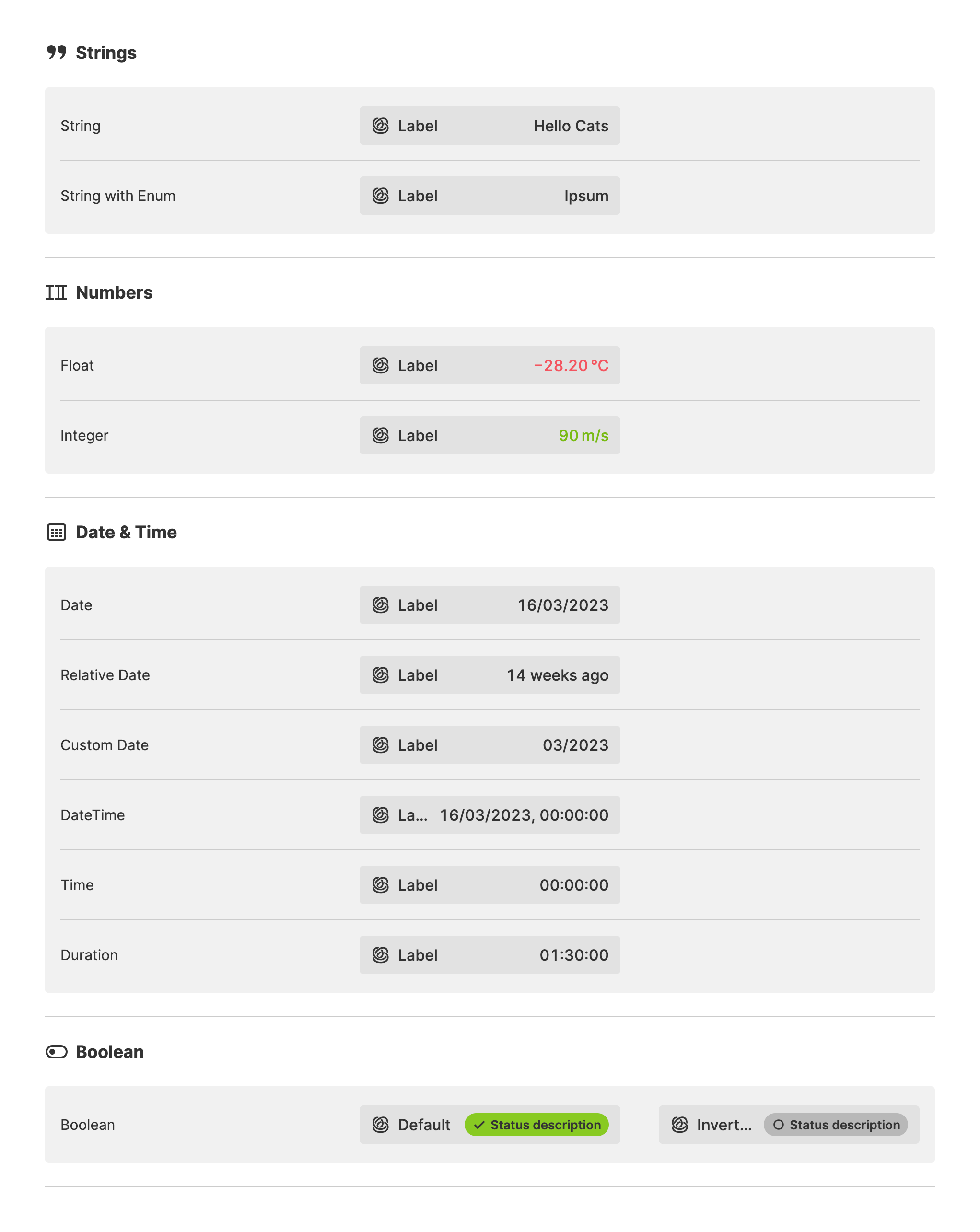Magic Output
About
The Magic Output simplifies the process of creating HMIs that display data
defined by data sources, such as a PLC Connection.
The element automatically adjusts to the type of data being linked. For instance, suppose a linked Data Variable from your PLC is a Boolean (Data Variable Type). In that case, the Magic Output will adjust itself to a status indicator with an icon and a descriptive status label.
Properties
General
- provide more meaning
- and improve recognition.
Appearance
Proportions
Description
Apply Status
From Value with Ranges
Manually
Highlight
And status is
Maximum Character Count
Wondering how HELIO determines the font size for the output?
Its primary goal is to ensure that even large numbers are readable. Its layout algorithm follows two steps:
- Determine the maximum character count by examining all the metadata of the
variable, such as
Maximum. - Calculate the font size based on the available width for the longest possible number.
The first step is usually accurate for numerical variables with good metadata.
However, it becomes more challenging for String variables without knowledge
about the data's domain.
In these cases, you might know best about how long a number or text will actually be. Use this option to override the first step. It ensures that a number or text with the specified character count will always be displayed.
Display Condition
true or false you’re good to go.